<Corona> free theme을 project에 적용해서 이리저리 돌려보다가
alert 라이브러리도 없고, table 기능도 기본 뿐이라 추가로 라이브러리만
다운 받아 써볼까 하다가 더 마음에 드는 free theme 발견! 😆

색상도 더 마음에 들고, 제가 필요로 했던 라이브러리들이 더 포함되어 있습니다.
Datatable도 포함되어 있어 다양한 filtering도 가능합니다.
다운로드는 여기에서 가능하고 Download 버튼을 누르고
email 입력 시 다운 경로를 보내줍니다.
파일 구조는 아주 간단하게 되어 있습니다.

documentation을 보면 components, plugin에 대한 설명이 나와있습니다.
https://themekita.com/demo-atlantis-lite-bootstrap/livepreview/documentation/index.html
Atlantis Bootstrap Dashboard
Introduction Atlantis Lite is a free Bootstrap 4 Admin Template. Table of Content Quick Start To start using the UI Kit you will need to import some files in your current project or start from scratch using our template (scroll down in this page to view it
themekita.com
기존 프로젝트에 바로 bootstrap을 사용해보니 코드가
누더기가 되었기에...
이번에는 아예 새로운 프로젝트를 생성해서 하나 하나
만들어가 보려고 합니다.
ASP.NET 새 빈 웹 사이트를 생성하고 <Atlantis>의
assets 폴더를 복사해 옵니다.
그러면 프로젝트에는 assets, web.config만 존재합니다.
<Corona> theme은 node-modules, gulp file.js가 모두
포함되어 있었는데 <Atlantis> theme은 아무것도 없기 때문에
새로 생성이 필요할 것 같습니다.
documentation에서 Colors 부분을 보면 이렇게 나와있습니다.
1. 프로젝트의 zip 다운로드
2. node.js(https://nodejs.org/en/)가 설치되어 있는지 확인하십시오.
3. package.json이 있는 소스 폴더의 터미널/콘솔에 npm install을 입력합니다.
4. asset/scss/atlantis/_variables.scss에서 색상을 찾을 수 있습니다.
5. 단일 컴파일의 경우 터미널 gulp compile-scss에서 실행하거나 *.scss 파일의 변경 사항을
지속적으로 컴파일하려면 gulp watch에서 실행하십시오.
이 명령은 gulpfile.js 및 package.json이 있는 동일한 폴더에서 실행되어야 합니다.
이 중에 완료된 건 프로젝트, node.js 뿐이군요....
나머지들을 설치해 보도록 합니다.
gulp 설치 방법은 gulp API가 가장 정확하니 참고하세요.
(node.js 설치는 여기를 참조하세요)
해당 프로젝트 파일 주소창에 cmd. 을 입력하면 바로 커맨드 창이 열립니다.
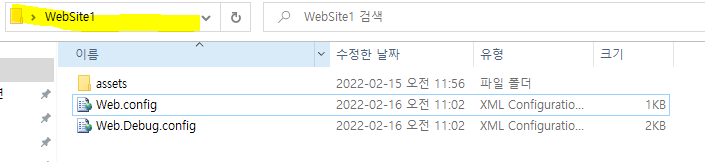
Check for node, npm, and npx
아래 코드를 입력하여 node, npm이 잘 설치되어 있는지 확인합니다.
node -v
npm -v
npx -v
Install the gulp command line utility
gulp -cli를 설치해 줍니다.
npm install -g gulp-cli
Create a package.json file in your project directory
그리고 아래 코드를 입력 후 enter를 한 열번 쯤 누르면
해당 프로젝트 파일에 package.json이 생성된 것을 확인하실 수 있습니다.
npm init
Install the gulp package in your devDependencies
gulp package까지 설치하면 node_modules, package-lock.json까지
폴더에 생성되는 것을 확인할 수 있습니다.
npm install --save-dev gulp
Verify your gulp versions
gulp version까지 확인해 줍니다.
gulp -v
Create a gulpfile
텍스트 편집기를 사용하여 프로젝트 루트에 다음 내용으로 gulpfile.js라는 파일을 만듭니다.
function defaultTask(cb) {
// place code for your default task here
cb();
}
exports.default = defaultTask
Test it
프로젝트 디렉터리에서 gulp 명령을 실행합니다.
gulp
Result
기본 작업이 실행되고 아무 작업도 수행하지 않습니다.
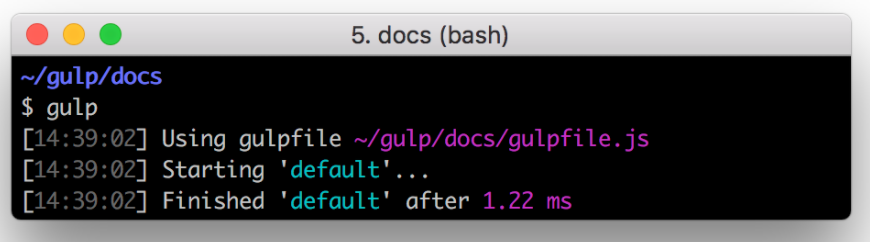
여기까지 하면 설치는 완료입니다.
추가로 필요한 플러그인이 있다면 쓰면서 설치해도 될 것 같습니다.
(gulp setting 참고 https://maybe-b50.tistory.com/26)
그런데 gulp API 에서는 ES6 신문법을 사용하고 있기 때문에
제가 쓰는 프로젝트 환경에는 맞지 않습니다.
그리고 gulpfile.js 구성하는 방법도 잘 모르겠어서
결국 ES5로 작성된 sample을 찾아 봤습니다.
(gulpfile.js sample 참고 https://github.com/gulpjs/gulp)
Sample gulpfile.js
'use strict'
var gulp = require('gulp');
var less = require('gulp-less');
var babel = require('gulp-babel');
var concat = require('gulp-concat');
var uglify = require('gulp-uglify');
var rename = require('gulp-rename');
var cleanCSS = require('gulp-clean-css');
var del = require('del');
var paths = {
styles: {
src: 'src/styles/**/*.less',
dest: 'assets/styles/'
},
scripts: {
src: 'src/scripts/**/*.js',
dest: 'assets/scripts/'
}
};
/* Not all tasks need to use streams, a gulpfile is just another node program
* and you can use all packages available on npm, but it must return either a
* Promise, a Stream or take a callback and call it
*/
function clean() {
// You can use multiple globbing patterns as you would with `gulp.src`,
// for example if you are using del 2.0 or above, return its promise
return del([ 'assets' ]);
}
/*
* Define our tasks using plain functions
*/
function styles() {
return gulp.src(paths.styles.src)
.pipe(less())
.pipe(cleanCSS())
// pass in options to the stream
.pipe(rename({
basename: 'main',
suffix: '.min'
}))
.pipe(gulp.dest(paths.styles.dest));
}
function scripts() {
return gulp.src(paths.scripts.src, { sourcemaps: true })
.pipe(babel())
.pipe(uglify())
.pipe(concat('main.min.js'))
.pipe(gulp.dest(paths.scripts.dest));
}
function watch() {
gulp.watch(paths.scripts.src, scripts);
gulp.watch(paths.styles.src, styles);
}
/*
* Specify if tasks run in series or parallel using `gulp.series` and `gulp.parallel`
*/
var build = gulp.series(clean, gulp.parallel(styles, scripts));
/*
* You can use CommonJS `exports` module notation to declare tasks
*/
exports.clean = clean;
exports.styles = styles;
exports.scripts = scripts;
exports.watch = watch;
exports.build = build;
/*
* Define default task that can be called by just running `gulp` from cli
*/
exports.default = build;
gulpfile.js에 위 코드를 붙여 넣습니다.
여기서 사용된 플러그인들을 살펴 보겠습니다.
gulp-less : Less 파일을 CSS로 컴파일하기 위해 특별히 제작된 Gulp 플러그인
gulp-babel : JavaScript 파일을 es6에서 es5로 변환, 완료되면 서버를 시작하여 변경 사항 테스트
gulp-concat : 모든 소스 파일을 사슬처럼 연결
gulp-uglify : 자바스크립트 파일 축소기
gulp-rename : 파일 이름을 쉽게 바꾸는 gulp 플러그인
gulp-clean-css : 불필요한 공백 제거, 주석 제거, 모든 선택기의 마지막 세미콜론 삭제 등 CSS 축소기
del : 파일 시스템에서 하나 이상의 파일 또는 디렉토리 삭제
흠... 다 필요한지는 모르겠지만 일단 모두 설치해 봅니다.😅
npm install gulp-less gulp-babel gulp-concat gulp-uglify gulp-rename gulp-clean-css del --save-dev
그리고 babel은 추가로 코드 입력이 필요합니다.
npm install --save-dev gulp-babel @babel/core @babel/preset-env
마지막으로 잘 작동하는지 확인!
gulp
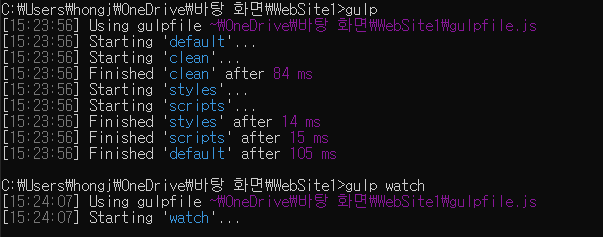
드디어 설치 끝!!
휴.. 그래도 저번에 비해서는 빠르게 끝났습니다.
다음 포스팅에서는 새 프로젝트에서 페이지를
하나씩 생성해보도록 하겠습니다.
'Just Do It > Bootstrap' 카테고리의 다른 글
| Bootstrap - npm 에러 해결 (0) | 2022.02.15 |
|---|---|
| Bootstrap chart - 라이브러리 소개 (0) | 2022.02.04 |
| Bootstrap - free theme <CORONA> Tables (0) | 2022.02.03 |
| Bootstrap Icon (0) | 2022.02.02 |
| Bootstrap - free theme <CORONA> 설치 (0) | 2022.01.28 |



